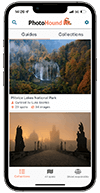Getting The Coordinates Right
PhotoHound is dependent on accurate information and getting the coordinates for where you were standing to take your shot is crucial. Here’s how to ensure yours are correctly marked on our maps. Getting accurate coordinates can be done either by recording as you photograph or finding coordinates after the shoot. Recording coordinates when you are photographing
- The easiest way is to use the camera’s GPS (in-camera or as a separate accessory). This will automatically save the coordinates into the image.
- Use a GPS logger device. Be careful to sync the times of your logger and your camera. It is a good idea to use your smartphone to record a GPX track. Here are two apps you could use:
- http://www.geotagphotos.net/ – a very simple and easy to use app. They also have excellent instructions on their website. The shorter the logging interval, the more accurate the track will be.
- http://www.viewranger.com/ – a more powerful app, with lots of features and also very accurate although it might be more confusing to use at the beginning. It’s free but you pay for offline maps.
After you have recorded the track you can connect your GPS log with your images. See http://www.geotagphotos.net/user-guide for instructions on how to do this using their native desktop app or with Lightroom. Once the coordinates are saved into the image, you can find the information in EXIF. Reverse engineering the coordinates If you remember the spot where you took the photo you can use online services such as Google Maps or Bing Maps to extract the coordinates. Google Maps has the best coverage, while Bing Maps will let you zoom in closer which can be very helpful. I often use this method to check that the coordinates are correct. Instructions for Google maps:
- Zoom in as much as you can to see details (use satellite view)
- Right-click on the spot where you were standing to make the photograph and choose “What’s here?” from the menu
- From the pop-up (at the bottom of the map) you will see the coordinates that you can copy and use.
- Click on the coordinates in the pop-up box and save the location for future reference (click on the star top left where search bar is)
This is another useful website for finding the right coordinates: http://www.latlong.net/